Deploy Software Using Group Policy Management Console
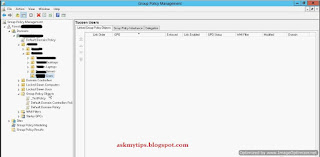 |
| Group Policy Management Console |
~~~~~~~~~~~~~~~~~~~~~~~~~~~~~~~~~~~~~~
Also View: Install Windows Deployment Services (WDS) Role
~~~~~~~~~~~~~~~~~~~~~~~~~~~~~~~~~~~~~~
~~~~~~~~~~~~~~~~~~~~~~~~~~~~~~~~~~~~~~
Why Group Policy
Group Policy is the feature
available in Windows Server Operating System. Group policy is a collection of
settings which can be applied on computers and users. With group policy
administrator can centrally manage the computers and users. Eases
administration using group policy. Group policy is not the great way to install
software’s on large scale. There are plenty of other tools are available for
mass deployment of software’s in your network such as SCCM etc. We are here
going to deploy some basic software’s, such as Google Chrome, Adobe Reader etc.
With the help of group policy we can deploy this kind of software’s in our
environment efficiently. There are two types of Group Policy consoles. First is
Local Group Policy Editor and second is Group Policy Management Console which
is known as GPMC in Windows Server Operating System.
(Note: Starter GPOs were
introduced in Windows Server 2008. A starter GPO is essentially a template for the
creation of domain GPOs based on a standard collection of settings.)
~~~~~~~~~~~~~~~~~~~~~~~~~~~~~~~~~~~~~~~~~~~~~
Also View: How to Deploy Dynamic Host Configuration Protocol Server
~~~~~~~~~~~~~~~~~~~~~~~~~~~~~~~~~~~~~~~~~~~~~
~~~~~~~~~~~~~~~~~~~~~~~~~~~~~~~~~~~~~~~~~~~~~
Group Policy Requirements
- Windows Server Operating System. (Prefer 2012 or 2012 R2)
- Group Policy Management Console (GPMC) feature should be installed.
- All client computers are in same domain environment.
- Proper Organizational Unit management.
- (User OU for User Settings & Computer OU for Computer Settings.)
- Create a folder, assign share permissions for the Domain Computers group of 'Read' and assign security permissions of 'Read/Execute' for the Domain Computers group. Place the MSI within this folder.
(Note: Group Policy supports the deployment of “.MSI” but not “.EXE”
applications.)
Download the MSI Installer file from the address below
(select for IT Managers options)
https://www.google.com.au/chrome/business/browser/
Steps for Deployment of Software’s using Group Policy
- Log in as Domain Administrator in Windows Server Operating System.
- Open Server Manager. Goto Tools in server manager.
- Click on “Group Policy Management”.
- Select Organizational Unit. (Which you want apply software installation policy)
- Right click and select “Create a GPO in this domain, and Link it here…”
 |
| New GPO |
- New GPO windows will appear and then type a name for GPO and click OK.
After naming your GPO, right click on it and select Edit. - Goto User
Configuration > Policies > Software Settings > Software Installation.
Right click New > Select Package…
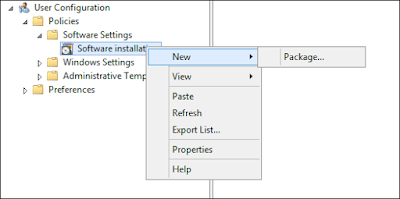 |
| Software Installation |
- Select the MSI file you placed in a share drive
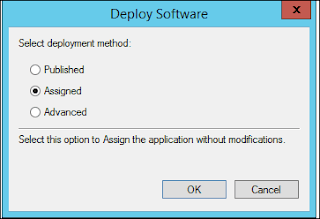 |
| Group Policy Deployment Method |
 |
| Properties |
- Next time the users will log on they will see the installation screen.




Thanks for sharing Active Directory Group Policy Management tips. for more info i rfer cion systems Active Directory Group Policy Management in USA.
ReplyDelete