 |
| Hard Disk |
Convert Basic Disk into Dynamic Disk in Windows 10, 8.1, 7.
This post is about converting basic disk into dynamic disk but first and for most before we go further I’m going to tell you basics about Basic Disk and Dynamic Disk.
What is Basic Disk?
Basic disk is most widely used format. Basic disks use partitions to manage data and one partition cannot share and split data with other partition. On Basic hard disk we can create two styles of partitions, namely “MBR (Master Boot Record)” and “GPT (GUID Partition Table)”. Basic disk contains like Primary Partition, Logical Partition which are typically formatted with file system.What is Dynamic Disk?
Dynamic disk uses dynamic volumes to manage data. Dynamic Disk create fault-tolerant volumes that may even span multiple disks - which Basic Disks cannot.Operations than can be performed on both, Basic and Dynamic disks:
- Check Disk properties, Partition properties and Volume properties
- Establish drive-letter assignments for disk volumes or partitions
- Support both MBR and GPT partition styles.
- Convert a basic disk to a dynamic disk or a dynamic disk to a basic disk.
Operations that can be performed only on Dynamic disks:
- Create and delete simple, spanned, striped, mirrored, and RAID-5 volumes.
- Extend a simple or spanned volume.
- Remove a mirror from a mirrored volume
- Break the mirrored volume into two volumes.
- Repair mirrored or RAID-5 volumes.
- Reactivate a missing or offline disk.
Before you start this process, I recommend you to take full backup of your important files into external disk, so before proceeding be careful..
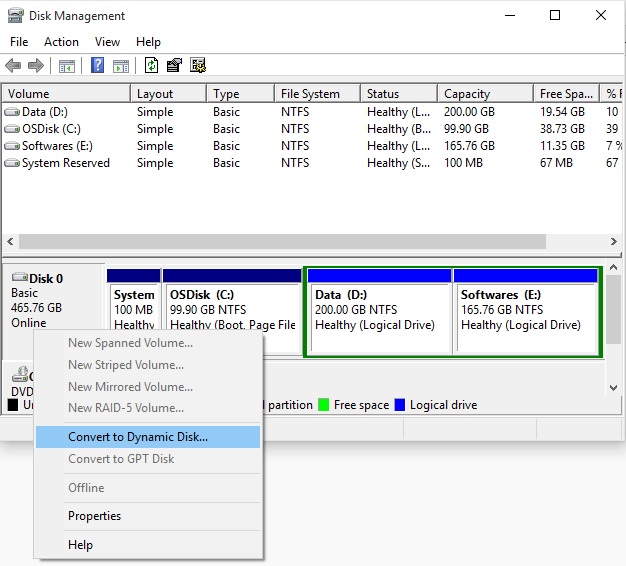 |
| Disk Management Console |
Open the Run menu by typing Win+R button and type diskmgmt.msc. Hit Enter. Right-click on the Disk and select Convert to Dynamic Disk. You will asked to once again confirm the Disk and click on Convert later on. The process will start and the Disk will be converted to a Dynamic disk.
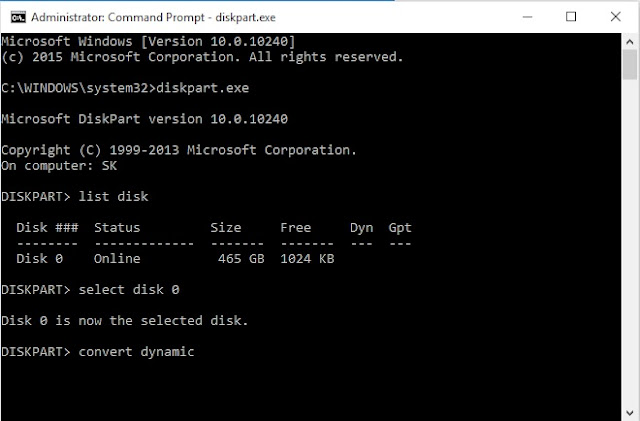 |
| CMD Diskpart |
Open an elevated command prompt, type diskpart and hit Enter.
Next, type list disk. Make note of the disk number of the disk you want to convert to Dynamic.
Now type select disk n and press Enter.
Next type convert dynamic and hit Enter.
That's all about Conversion of Basic Disk into Dynamic and viz.




0 comments:
Post a Comment