First of all, I want to thanks all of those guys who read my blog (Articles)
for education, troubleshooting or reference. Thanks all of you once again.
 |
| Shared Folder |
Now back to business, we are here today to create a shared folder in
windows 10, 8.1, 7 without password. Which means a client can access a folder
without password.
I recommend all you guys do not create this scenario if your data is highly important and sensitive.
I recommend all you guys do not create this scenario if your data is highly important and sensitive.
We need some things configured in computer where the share folder is
created. Make sure your IP configuration
settings, LAN connectivity between clients and server, you should have admin credentials for doing this.
Right
click on folder and choose Properties and select Sharing tab.
 |
| Shared Data Properties |
Click
on Share this folder and make sure it has tick mark after clicking.
Give
name, this will be your share name.
Click
on Permissions button, then click on Add, Type Everyone and click on OK.
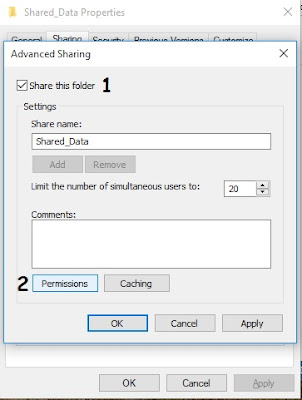 |
| Advanced Sharing |
 |
| Permissions for Shared Data |
In
Allow section select Full Control check box.
Now
click OK, OK, then goto Security tab.
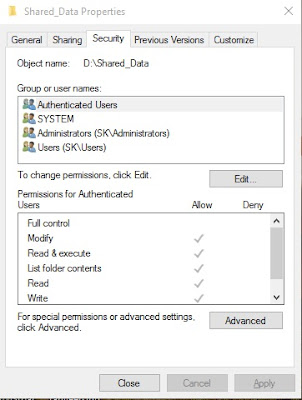 |
| Security |
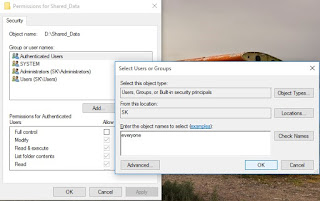 |
| Select User and Group |
After
this click on Full control check box then press OK and OK.
Now
one more and only setting we have to change and it’s in Network and Sharing
Center.
To
access Network and Sharing Center right click on internet icon. (shown near
date and time)
And
select Network and Sharing Center then click on Changed Advanced Sharing
settings.
Make
sure you turn on Network Discovery, File and Printer sharing and
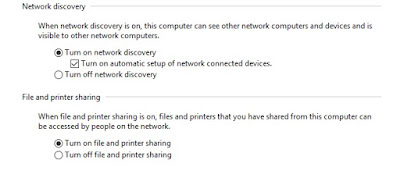 |
| Network Sharing Center |
Password
protected sharing.
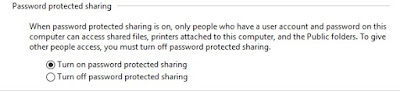 |
| Network Sharing Center |
Boom. Done. Very short and simple settings we have to do. Guys If you
have any problem while doing above steps please feel free to contact me by
Email.
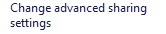




0 comments:
Post a Comment