Convert Google Docs Document into Microsoft Office Format
Hello Everybody! Here I am once again with new
article. In this arti
cle we are going to learn about converting Google Docs
Documents into Microsoft Office Format. Microsoft office suite is widely used by worldwide
because of its simplicity and easy to use. Google Docs, Sheets, Slides and
other Google apps has its own format by default. But you can download Google
apps documents into your local drive as Microsoft Office files, whether you
just download whole document library or only single document.
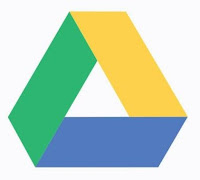 |
| Google Docs |
Download Single or Multiple Files from Google Drive
First head to Google
Drive website then click go to Google Drive and then Sign In with your
Gmail account. After successfully login with your Gmail account, Navigate the
document you want to download and select the document you want to download just
by clicking it. You can press and hold Ctrl key for selecting multiple files.
Right click to the selected document and simply click
on download button or you can do this by doing other way. Simply select file
then click on 3 vertical dots at top of the left hand corner and click on
download. Your browser will download the documents in Microsoft Office
format–.docx for documents, .xlsx for spreadsheets, and .pptx for
presentations. If you select multiple documents then your browser will download
the documents in ZIP file format.
 |
| Download file using right click |
 |
| Download file using menu |
Download All Google Document Files as Microsoft Office Documents
For doing this, you need to head to the Google Takeout website.
So what does Google Takeout Do? Normally Google Takeout export all your data
from multiple Google Services. Here we are going to just click on “Select None”
at the top.
 |
| Google Takeover - Select Data to Export |
Scroll down and enable “Drive” option. Then click on
drive icon or arrow to see more default settings. Now from here we can change
the settings according to our convenience. Google Takeover export every single document
in Google drive and convert it as Microsoft Office File Format.
 |
| Google Takeover - Google Drive Settings |
When you’re ready to continue, click “Next” at the
bottom of the page and then click “Create Archive” on the next page. Google
will create an archive of all your documents and provide a download link.
 |
| Google Takeover - Download Google Drive Files |
If your facing any problem related to Google Drive
Apps you can visit to Common Google Drive Apps Problems and their Solutions link to troubleshoot and resolve your issues. I hope
after reading this article you’ll definitely understand How to convert Google
Docs Document into Microsoft Office Format.




0 comments:
Post a Comment